"TV category" or "Video category" depending on what you choose and another called "Photo category"
then download either the "PS3Ultimate TV (TV)" file if you want my app in your TV category or the "PS3Ultimate TV (Video)" file if you want my app in your Video category and you also want to download the "PS3Ultimate TV Video & Music Bypass" file into the Photo category folder.
When you download each file be sure to download them into the right folders on your usb stick.
Part 2
TV Category Files:
PS3Ultimate TV (TV)
PS3Ultimate TV (TV) Original
Video Category Files:
PS3Ultimate TV (Video)
PS3Ultimate TV (Video) Original
Extra:
PS3Ultimate TV Video & Music Bypass
PS3Ultimate TV Music & Video Bypass (Original)
HFS XML File
HFS PC Application
Part 3
Load up multiman and enable "Write Access To /DEV_FLASH/
Part 4
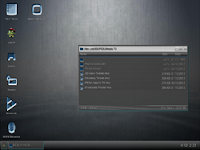 Goto mmOS then click on "PS3 Root" and navigate to the "PS3Ultimate TV" folder on your usb stick and you will see
both folders.
Goto mmOS then click on "PS3 Root" and navigate to the "PS3Ultimate TV" folder on your usb stick and you will see
both folders.Part 5
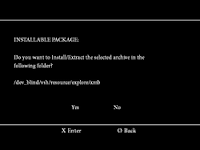
Go into each folder and double click the zip file and it will ask you if you want to install it when that happens click yes and it will automatically install the file for you after it installs one of the files it will bring that folder up so you can see the content just close it and double click on the next file and do the same and everything should be setup you can now delete the two folders if you want but leave the "PS3Ultimate TV" folder on your usb stick.
Part 6
 Once you have completed the other steps all you have to do
now is install the PS3Ultimate TV package file and everything
is done just goto the category you picked and you will see the PS3Ultimate TV application and everything should work
perfectly and when an update comes out all you do is simply
goto the Info Section then Update Section and click on
Update, Now download the update file to the "PS3Ultimate TV" folder on your usb stick, Once its downloaded goto "Install PS3Ultimate TV Files" and install the update and your done.
Enjoy..
Once you have completed the other steps all you have to do
now is install the PS3Ultimate TV package file and everything
is done just goto the category you picked and you will see the PS3Ultimate TV application and everything should work
perfectly and when an update comes out all you do is simply
goto the Info Section then Update Section and click on
Update, Now download the update file to the "PS3Ultimate TV" folder on your usb stick, Once its downloaded goto "Install PS3Ultimate TV Files" and install the update and your done.
Enjoy..


![[Playstation 4] PS4 PKG Sender Docker Compose Web Server UI Released](https://blogger.googleusercontent.com/img/b/R29vZ2xl/AVvXsEi6VTMY_GRmYq_62LcRXqGPdcq0ZHsqqEhR3Ea89HTTAM4teCShSZzNy8uKo0PjC4wCum28OkKioCJs9dnfBLxfrroJ6sUcXbMPiT1Jkx7lkf913LYF1E-j7csR2rZ8iFyC1ZnXOzbyUXbJ/w280/download.png)
![[PSVITA] The Legend of Sword and Fairy v1.1 Released](https://blogger.googleusercontent.com/img/b/R29vZ2xl/AVvXsEgHo8MtRpEH8rPZz5yejb3Y-cqQ_lRrHdUpp7mtTH8IbgK998vnz9bHmWo-fRFLd0CgA-CL5qZYAtgzUvTA85gvBPft07l_s0eFYCFWhhcGjX3s0FZtQUDhNsnA122uy4I3kIeXb3n1QeW1/w280/SwordFairy1.jpg)
.jpg)


