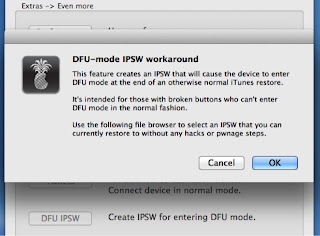
The iPhone Dev-Team has updated RedSn0w with an improved iPhone 3GS baseband downgrade method and a niche 'DFU IPSW' feature.
This version covers 3 different types of NOR chips in the iPhone 3G and 3GS (the earlier version covered only the most prevalent NOR chip). We've also simplified the process and added logging to help diagnose any remaining stubborn iPhones.
The revised steps are:
- Connect your iPhone in normal mode, then click "Jailbreak" after redsn0w identifies its model and BB version (you needn't pre-select the IPSW anymore).
- Choose the "Downgrade from iPad baseband" option (you needn't worry about de-selecting Cydia anymore).
- Do a controlled "slide to power off" shutdown of your phone and proceed through the normal DFU ramdisk steps.
If the downgrade fails the iPhone Dev-Team suggests posting your redsn0w log at the link below.
Use the "Extras->Even more->Backup" button to grab a copy of /var/mobile/Media/redsn0w_logs, then extract the log text file(s) from the zip and paste them into the comments (currently that log file is generated only during baseband downgrade runs).
Warning:
3GS units manufactured in early 2011 or later have a NOR chip that's incompatible with 06.15.00 and so trying to install it will brick the device!
NEW DFU IPSW FEATURE
This feature is for users with a broken home or power button. It lets you enter DFU mode as long as your device is healthy enough to restore to a normal stock IPSW.
In redsn0w, go to "Extras->Even More>DFU IPSW" and select an IPSW that is currently being signed for your device and that you'd normally be able to restore to without any hacks. redsn0w will create an "ENTER_DFU_" version of the IPSW that you can restore to just like any other IPSW, except that now you'll be dumped into DFU mode towards the end of the restore (WARNING, your screen will remain completely black�the only way to even know its own is that iTunes and redsn0w will detect it!).
Download Here for Windows
Download Here for MAC




![[Playstation 4] PS4 PKG Sender Docker Compose Web Server UI Released](https://blogger.googleusercontent.com/img/b/R29vZ2xl/AVvXsEi6VTMY_GRmYq_62LcRXqGPdcq0ZHsqqEhR3Ea89HTTAM4teCShSZzNy8uKo0PjC4wCum28OkKioCJs9dnfBLxfrroJ6sUcXbMPiT1Jkx7lkf913LYF1E-j7csR2rZ8iFyC1ZnXOzbyUXbJ/w280/download.png)
![[Nintendo Switch] MarioBrosNX v1.3.1 Released](https://blogger.googleusercontent.com/img/b/R29vZ2xl/AVvXsEhFYgOF-HeQhQPS0NiqOzpERlE_9730vxLnVSeMUlq589-cJn1MYTAPVutXiDC5OACfWz4aeaU67LE6hoRw2ZD8CdC6HGs0ZhvMD9rbghQnymG2xInlBfp_1KrhniCptDaZQyYRku2n__WV/w280/in-switch-mariobrosnx-130-disponible-1.jpg)
